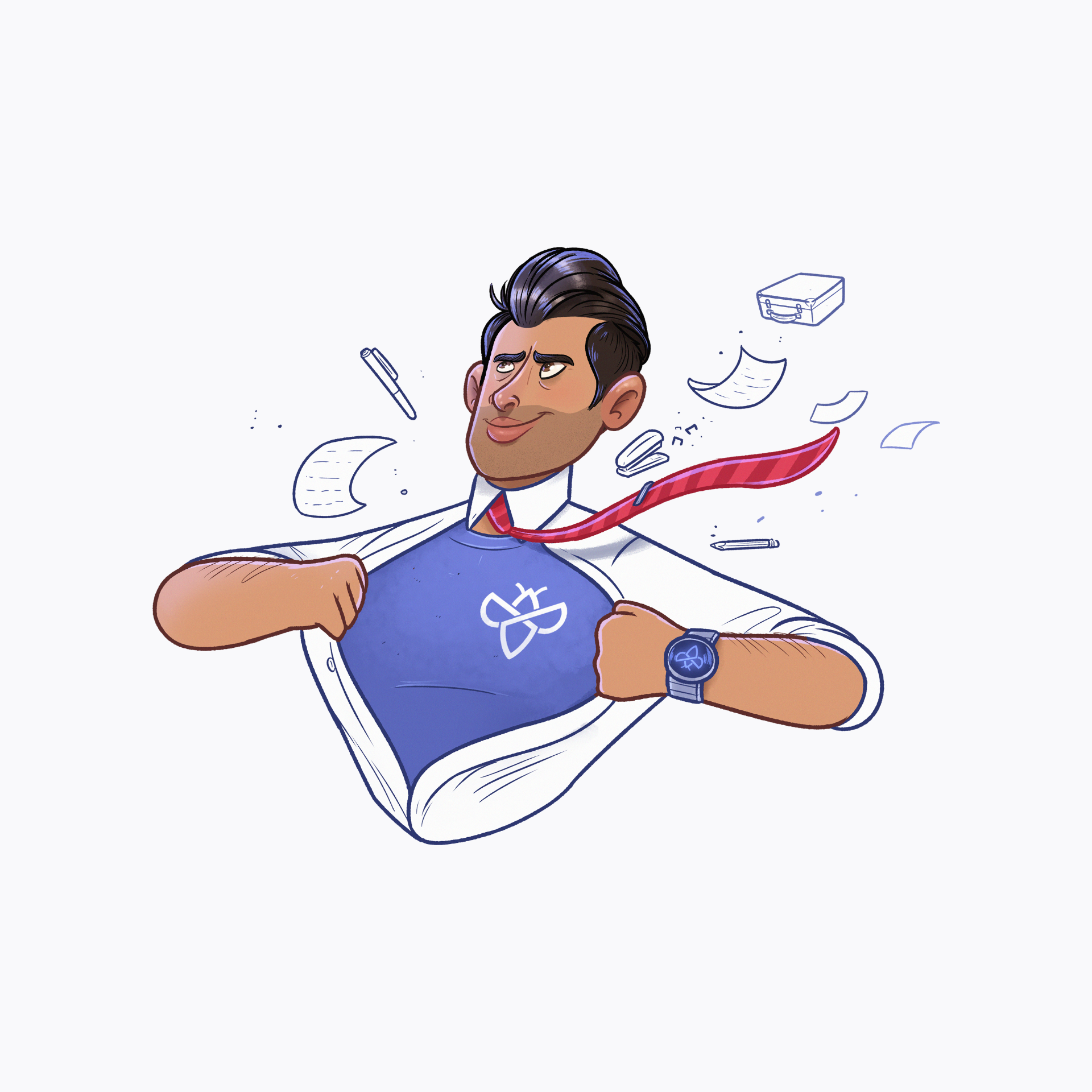
Industries
Retail
Protect your brand and build consumer trust
Media & Entertainment
Prevent service interruptions and safeguard complex environments and digital assets
Financial Services
Protect sensitive data and thwart identity theft before it happens
Travel, Leisure and Hospitality
Keep your digital systems for guest data, reservations and payment processing safe
SaaS
Manage growing attack surfaces and reduce the risk of revenue and reputation loss
Telecommunications
Dial up your security and protect interconnected networks and systems
Government and Public Services
Protect sensitive data, even with stringent budget constraints
Transport & Logistics
Safeguard shipment details, customer information, financial transactions, and operational data
Healthcare
Take care of your organization and uphold patient confidentiality
Discover
Program Types
Customers
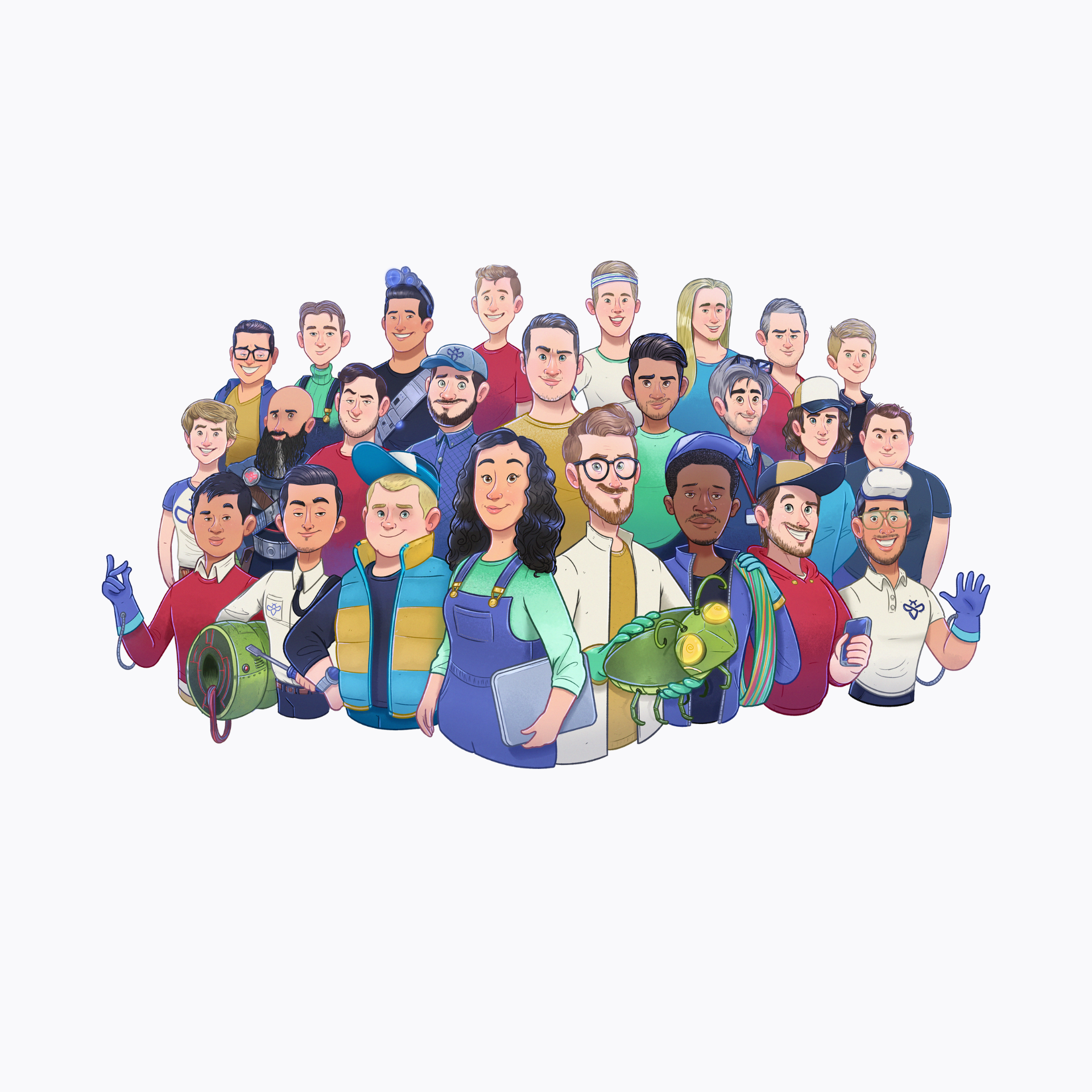
For researchers
Useful links
Retail
Protect your brand and build consumer trust
Media & Entertainment
Prevent service interruptions and safeguard complex environments and digital assets
Financial Services
Protect sensitive data and thwart identity theft before it happens
Travel, Leisure and Hospitality
Keep your digital systems for guest data, reservations and payment processing safe
SaaS
Manage growing attack surfaces and reduce the risk of revenue and reputation loss
Telecommunications
Dial up your security and protect interconnected networks and systems
Government and Public Services
Protect sensitive data, even with stringent budget constraints
Transport & Logistics
Safeguard shipment details, customer information, financial transactions, and operational data
Healthcare
Take care of your organization and uphold patient confidentiality
Platform tour
Experience Intigriti's platform in action
Integrations
Boost productivity by integrating Intigriti with leading tools
Trust Center
Consult Intigriti's public security & compliance posture for SOC2 and ISO 27001
How it works
Hack with Intigriti to access bug bounties, develop your skills, and connect with a vibrant community of ethical hackers
Public programs
Check out Intigriti’s public programs from organizations across the globe
Sign up
Become a researcher today
Sign in
Log into our platform
