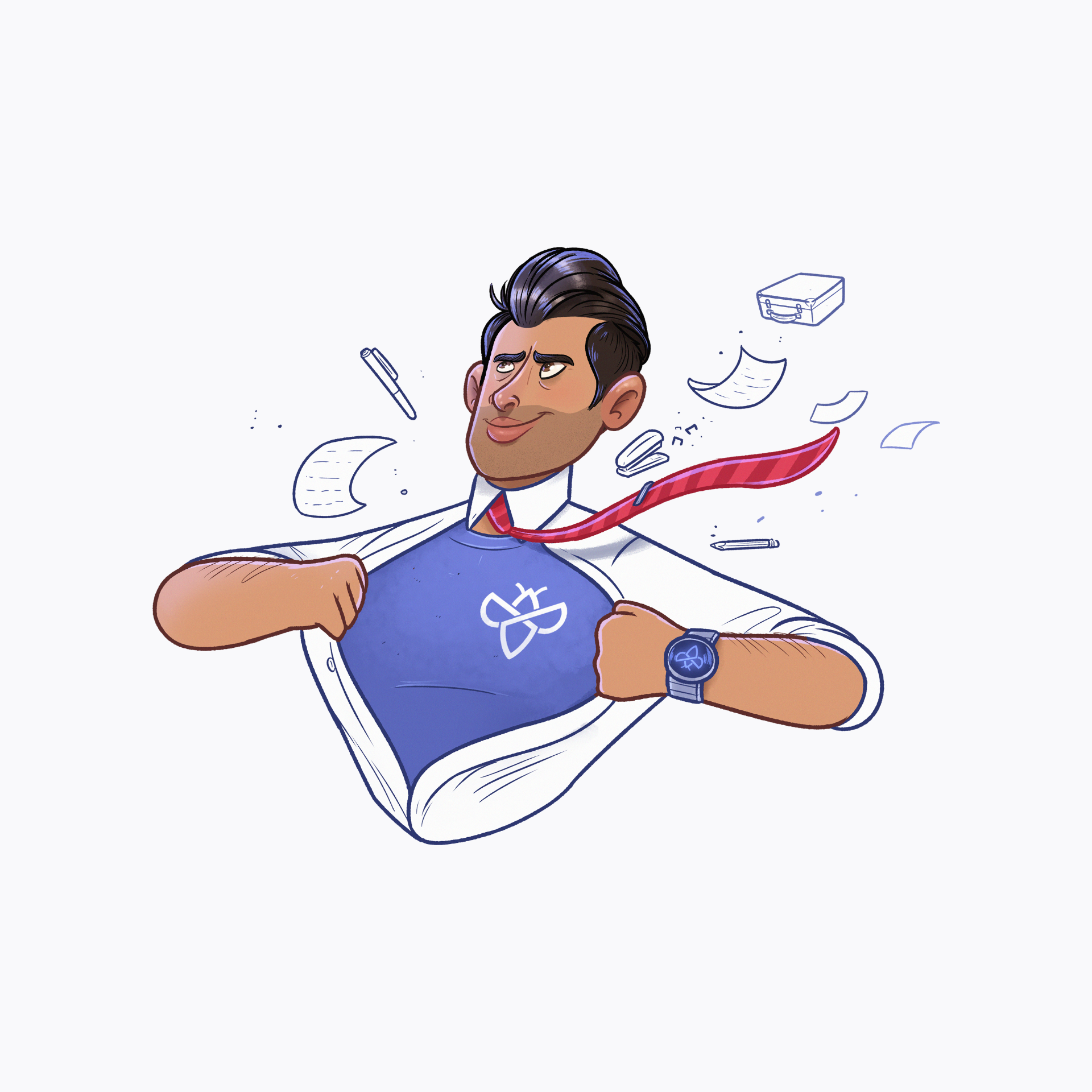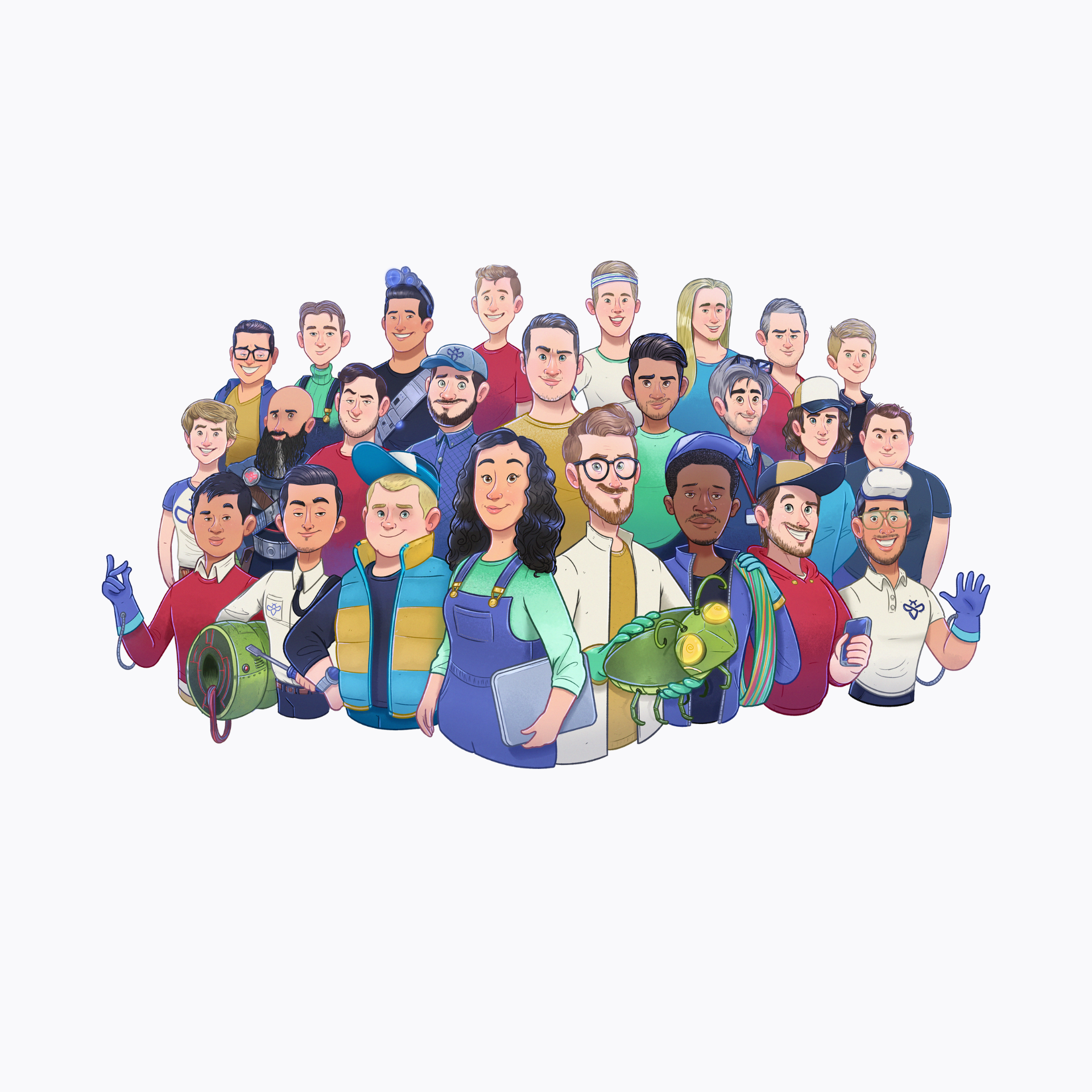Time is money, and certainly when it comes to bug bounty! Good tools can help you find bugs before others do – but only if you know how to properly use them.
We will be reviewing some of our favourite open-source tools and providing you with some tips and tricks on how to use them. Today we will review Nuclei, the community-powered vulnerability scanner.
Like our previous review of FFuF, Nuclei is also written in Go.
More and more security tools migrate to Golang for fast processing.
Nuclei is a fast open-source vulnerability scanner that is configurable with templates. This makes it possible to look for one type of vulnerability across a large number of hosts.
Nuclei can scan a variety of protocols like TCP, HTTP, DNS … to find specific vulnerabilities. The templates are YAML-based for easy and fast configuration.
In general, it is a template-based scanner that you can customize to your needs. The tool is being maintained by the project-discovery team https://nuclei.projectdiscovery.io
Installing GoLang:
Before we can start using Nuclei, we need to install Go. Like our previous article, this can easily be done with a packet manager. We will use “apt” to install Golang. If you want to install it from the website, check out https://golang.org
sudo apt install golang
Installing Nuclei:
For reference, more information and documentation can be found on the Github of project discovery or on their website. https://nuclei.projectdiscovery.io and https://github.com/projectdiscovery/nuclei.
We will use Go to install the tool, but feel free to build it from source.
GO111MODULE=on go get -v github.com/projectdiscovery/nuclei/v2/cmd/nuclei
To verify your installation, go to your Go directory $HOME/go/bin/ and execute ./nuclei -v
If you want it to be available on every directory, you need to add go/bin to your PATH variable.
Downloading some templates:
As we mentioned before, Nuclei runs on templates. By default no templates are available, and we need to download them. All the templates from the community can be found on the project-discovery Git. (https://github.com/projectdiscovery/nuclei-templates).
These templates are made by the community and are a great starting point.
By default, the templates will be stored in $HOME/nuclei-templates
./nuclei -update-templates
We are ready to use Nuclei and its community created templates. Let’s explore the basics. To view all options you need to run nuclei with the (-h) flag. We are going to explain a couple to get you started.
The very basic is providing a list of targets (-l) and a template (-t) that needs to be checked on these targets.
./nuclei -l <target-list> -t <template-path>
Many Bug-Bounty programs requires you to identify the HTTP traffic you make, this can be achieved by setting custom header using config file at $HOME/.config/nuclei/config.yaml or with the (-H) flag.
./nuclei -H 'Your-Custom-Header' -l <target-list> -t <template-path>
Using Templates:
Interesting to know is that Nuclei support standard input (STDIN) for its target list. This makes it easier in chaining multiple tools.
cat <target-list> | ./nuclei -t <template-path>
To save results to a file you can make use of the (-o) flag, as in most command line tools.
cat <target-list> | ./nuclei -t <template-path> -o results.txt
If you like to run multiple templates against the target list, you can make use of providing a directory instead of a file. Nuclei will process all .yaml files in the directory. If you want to select templates from multiple directories, you can add (-t) flags for each template or directory.
./nuclei -l <target-list> -t templates/http/ -t templated/ftp/ -o results.txt
You can control the number of hosts and number of templates that are being processed in parallel by using the (-bs max nr hosts default 25) and (-c max nr templates default 10) flags.
./nuclei -l <target-list> -t templates/http/ -bs 30 -c 50 -o results.txt
Working with TAGs:
Tags are a collection of templates that can be used for template execution with or without the need for the (-t) flag. If the (-t) flag is used with tags, the tags will be applied on the particular template directory, otherwise, it will run all the templates with matched tags from the default template download location $HOME/nuclei-templates/.
Some common tags are:
cve, rce, lfi, xss, network, logs, config, ssrf
If you want to run a tag on a specific template directory, you can use the (-t) flag.
./nuclei -tags rce -t <my-templates> -l <target-list>
And as a last example, running multiple tags on your target list.
./nuclei -tags rce,cve,config -t <my-templates> -l <target-list>
Now the more interesting part. Custom templates and creating your own is the power of nuclei. When you want to find valid bugs with nuclei you need to create your own templates and workflows. A full reference at: https://nuclei.projectdiscovery.io/templating-guide
Creating your custom template:
The templates are written in YAML for easy to configure and read purposes. This file is broken up in sections that we are going to discuss here.
The first in each template is the “id”. This is an unique string to identify your template. Keep in mind this cannot contain spaces.
id: my-first-template
Next, we have the info block. This will provide more information on the template and what it is used for. Previously we discussed tags, which we can define in the info block.
id: my-first-template
info:
name: My First Template
author: Intigriti
severity: medium
description: Searches for bugs.
tags: config
Now we have the base of our template and can fill it up with things it needs to do. The next block depends on what you want to check for. Some blocks are requests, headless, network, file, dns. For our article, we will keep it simple and use the requests block.
In the requests block, we need to define some parameters like the method we want to use, the path we want to check, and matches that need to be checked. For a full reference of all parameters and options go to: https://nuclei.projectdiscovery.io/templating-guide
id: my-first-template
info:
name: My First Template
author: Intigriti
severity: medium
description: Searches for bugs.
tags: config
requests:
- method: GET
path:
- '{{BaseURL}}/secret/login'
matchers:
- type: word
words:
- "admin_content"
This is a basic custom template we can use in our automation that checks for the /secret/login path on each target.
Creating a workflow:
Workflows allow you to define an execution sequence for templates. The templates will be run on the defined conditions. To make use of workflows we use the (-w) flag.
Workflows can be defined with workflows attribute, following the template or sub-templates to execute.
workflows:
- template: files/my-first-template.yaml
- template: files/find-xss.yaml
The real power of Nuclei automation comes with the use of conditional workflows. This way we can search if we find technology and then run sub-templates to see if the technology is vulnerable.
workflows:
- template: technologies/tech-detect.yaml
matchers:
- name: vbulletin
subtemplates:
- template: exploits/vbulletin-exp1.yaml
- template: exploits/vbulletin-exp2.yaml
- name: jboss
subtemplates:
- template: exploits/jboss-exp1.yaml
- template: exploits/jboss-exp2.yaml
In the above example we look for technologies, and if there are found, we will run templates on the found technologies.
That’s all for today. We covered the basics of Nuclei to get you started.
Nuclei is a powerful scanner that you can customize to your needs to find your secret bugs on multiple targets. The speed and accuracy when you use custom workflows are amazing. The options are endless, Nuclei will bring great value to your bug-hunting tools.
Happy hunting!